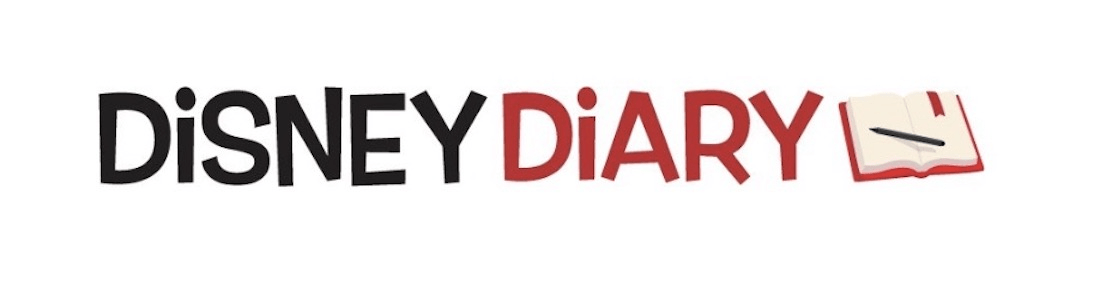How to set up your new MagicBand+
So, you went out to a Walt Disney World park today and purchased the new MagicBand+, or are part of the thousands that jammed the shopDisney website to order one. But once you get it, what happens next?
In the past, all you did with a MagicBand was to register it with your My Disney Experience app, but now there is a little more involved. The MagicBand+ has a rechargeable battery and can be linked to your smartphone via Bluetooth. Here’s how to set up your new MagicBand+.
So, when you than take the band out of the box you will be a special cradle attached to a USB-A connector, which can plug into an adapter to an outlet, into the newly designed Disney World rooms or to battery packs. The first thing to do is to recharge the band for an hour or so. The rechargeable MagicBand+ battery, according to Disney, should last from one to three days.




Then take the MagicBand+ out of the charger and open up you My Disney Experience app on your smartphone. On the home screen go to the lower right and click on the three lines. On the next screen, scroll down to the MagicBands and More and tap that area.
Find the “MagicBands and More” page within My Disney Experience by clicking on the three lines in the lower right of the app and then clicking on the square. From there, you’ll want to tap on “Link Your MagicBand or Card”.
You will then be prompted to “Open Scanner.” Click on it and take the MagicBand+ to the where your reader is located, on an iPhone it is at the top of the device. If it doesn’t work the first time don’t worry, keep moving the phone around. Then assign the MagicBand to the person it will belong top and then tap “Continue.”
You will then be asked to pair your MagicBand+ with Bluetooth. This will allow you to use a variety of interactive experiences and work with your Play Disney Parks app.
Now, this could get a little frustrating it took me three attempts to pair the band.
Turn the MagicBand over and there will be a button on the lower right of the back of the band. Hold down the button for three seconds and release. The band will vibrate and pulse blue. It will then say pairing in progress and prompt you when it is complete.
You will then be told if the MagicBand is updated, chances are you will need to update the band. Just click on the band and keep it next to the phone. This will take a few moments.
When that is done you can go into the MagicBand+ settings and see if the battery is charge, change the color scheme of what lights up. You can also go into settings to change brightness levels, vibration, motion recognition and connect it to park experiences.