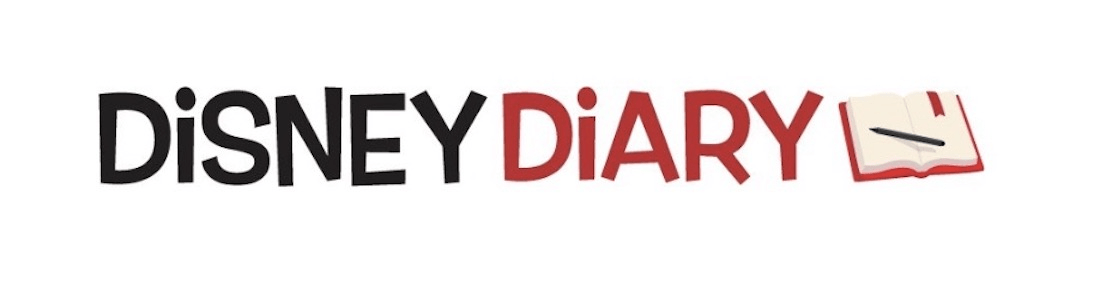Walt Disney World park reservation system crashes on first day
Walt Disney World’s new park reservation that opened this morning has crashed and is causing frustration for many guests who are trying to get reservations to enter parks when the Magic Kingdom and Animal Kingdom reopen on July 11 and Epcot and Hollywood Studios reopen on July 15.
The new system went live at 7 a.m. and some people accessing the site were at first not able to log-in, then when getting in were placed on screen with with repainted Cinderella Castle.
In our case, we finally did get through to enter the system and have been in a virtual queue for nearly an hour as our approximate wait time started out with 5 minutes, but after getting to 1 second, having the wait time continue to change to 5 minutes until finally, it reached back up to 15 minutes. Then again when getting down to a few minutes, the counter jumps back to 15 minutes to start the countdown again.
In addition, some people have reported that when they finally get past the countdown, they come to an empty screen.
This type of wait and system crash has become commonplace when a large amount of people try to access the Disney site, whether for tickets or on the shopDisney site for limited edition releases.
Today, June 22, Disney Resort and other select hotel Guests with a valid theme park admission can make reservations. Annual Passholders without a reservation can start making theme park reservations on June 26, 2020. Existing ticket holders can make reservations starting June 28, 2020.
Remember, there is no park hopping. One park only for each day. To enter a park, you need both a park reservation and valid admission for the same park on the same date are required for each person in your party ages 3 and up.
Here are the steps you need to take to set up the theme park reservation:
- You will need to make sure that you have an active Disney account, which is where your Walt Disney World plans are stored and managed. Create an account or sign in to your existing account. Also make sure you have downloaded the My Disney Experience App on your mobile device so you have everything with you.
- Then, link your valid admission to your Disney account. All Guests in your party must also have valid park admission linked to their profile. Make sure under your friends and family section in your profile you have connected all of the people in your party. This will make it easier moving forward.
- If you have a Disney Resort hotel reservation, be sure to link it to your Disney account as well. Now you can make a park reservation.
- When you begin to make a reservation, you’ll be prompted to create your party from your Family & Friends list. If you do not see someone in your travel party. Select “Add a Guest” to include them. Select the family and friends you’d like to include, then select “Continue”. Watch out for this: You may need to make more than one Disney Park Pass reservation for your party depending on your admission type. Please make sure your party consists of Annual Passholders or theme park ticket holders. Staying in a Disney Resort or other select hotel with a package that includes tickets? Everyone in your party must also have a hotel reservation. If this varies, you will need to make separate Disney Park Pass reservations.
- Now choose the date. A calendar will pop up and you can select the specific date you want to visit.
- Select a Theme Park. There will be park hours displayed to help you decided. Be aware with no parades and no fireworks and no stage shows the parks will not be open very late.
- Choose a time. This is the time you can visit the park.
- Review and confirm at the park and date. If you need to make changes select “Back” to revise your selections.
- Before confirming, you’ll need to agree to the Terms & Conditions, including the COVID-19 liability waiver. Then, select “Confirm” to complete your park reservation.
- Once confirmed, your reservation will appear in My Plans.
- To make another park reservation for another day, select “Make Another Reservation” to continue planning and following the process again from Step 4.
All of your new reservations will appear in My Plans—both online and in the My Disney Experience app.
If you need to cancel a reservation, view your daily itinerary in My Plans, then select “Reservation Details.”